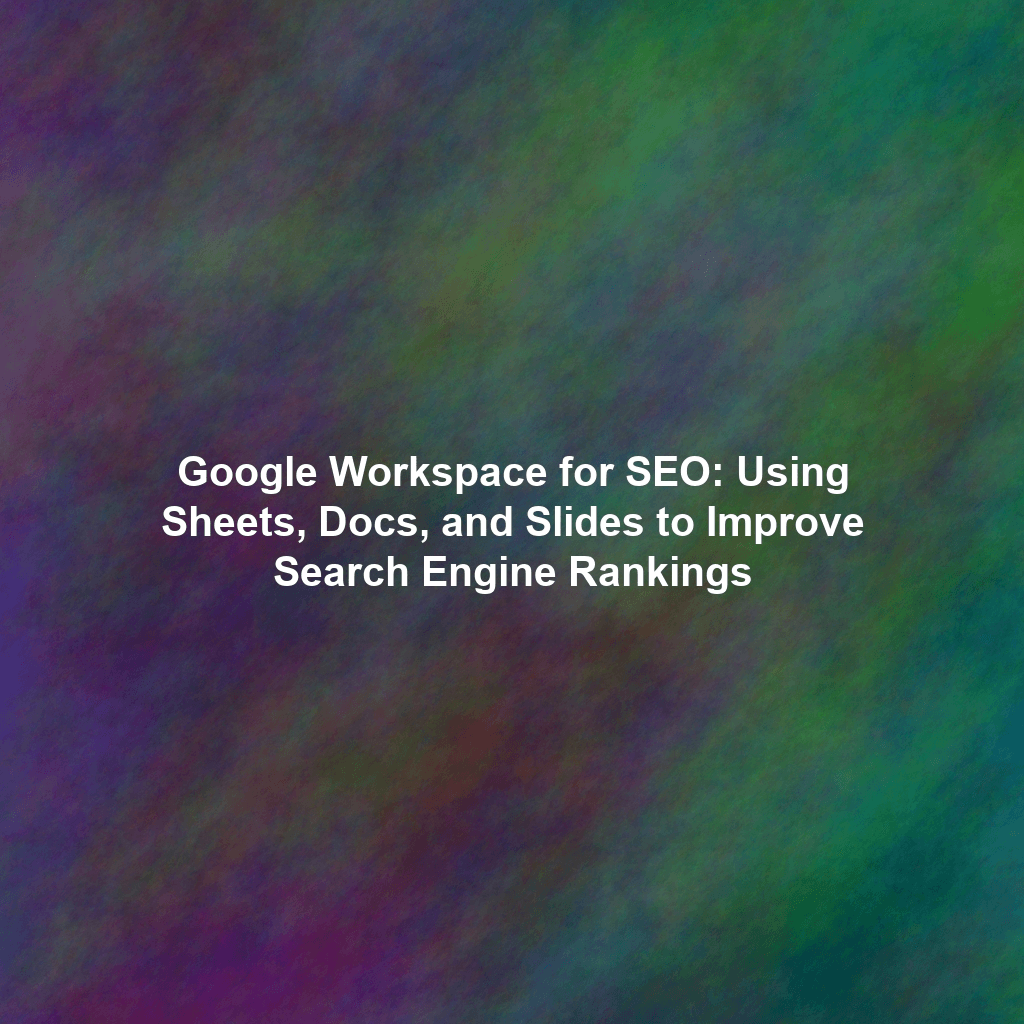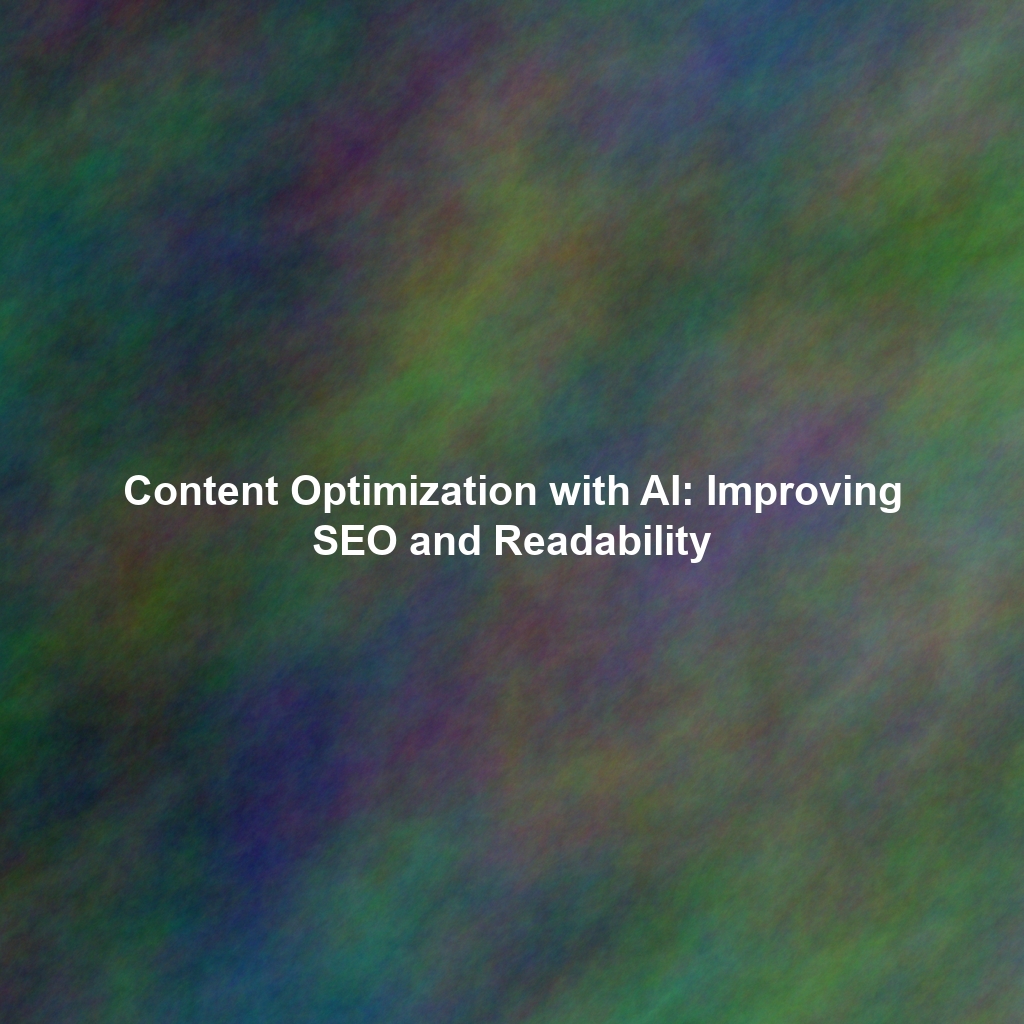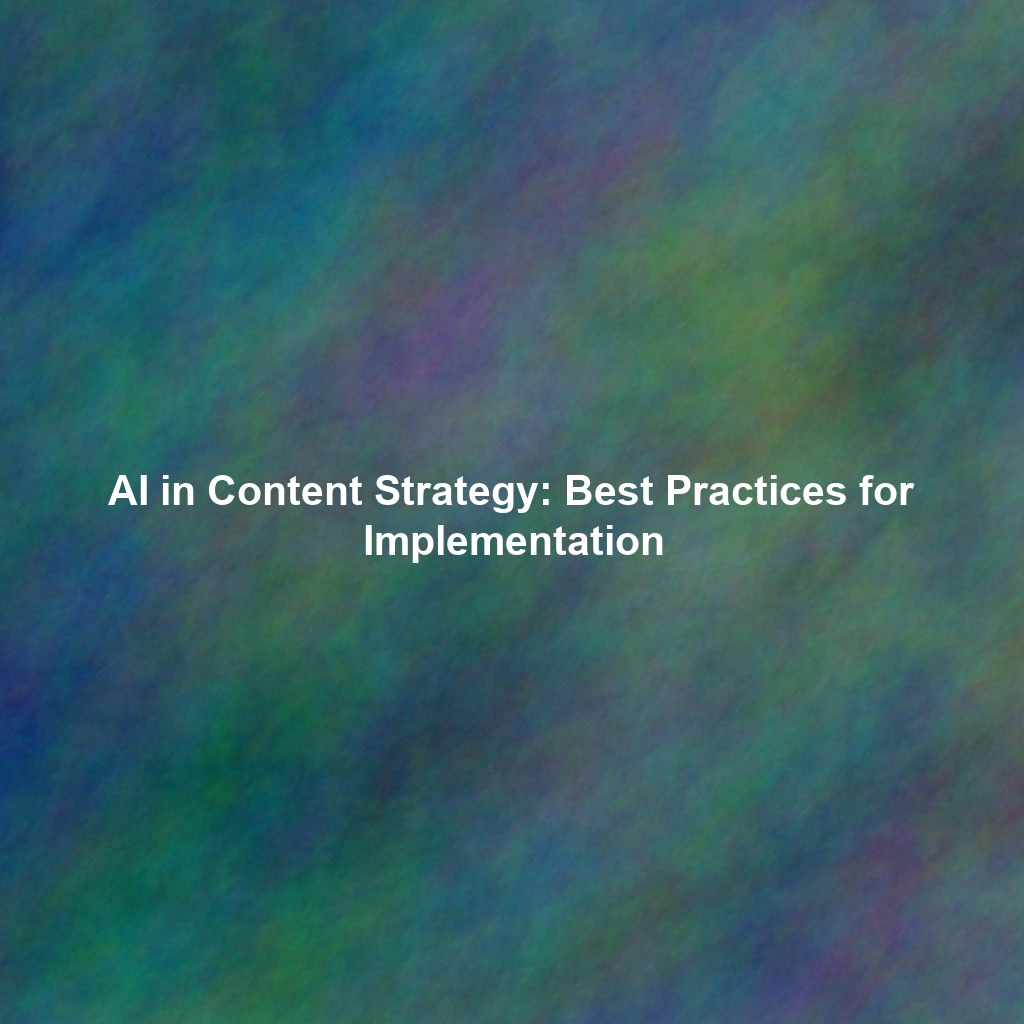In the ever-evolving world of Search Engine Optimization (SEO), staying organized and collaborative is crucial. While dedicated SEO tools are valuable, Google Workspace offers a powerful and often overlooked suite of applications that can significantly improve your website’s search engine rankings. This article will explore how you can strategically utilize Google Sheets, Docs, and Slides to enhance your SEO efforts, streamline your workflow, and ultimately, boost your online visibility.
Harnessing the Power of Google Sheets for SEO
Google Sheets is more than just a spreadsheet program; it’s a dynamic database for your SEO strategy. Its versatility makes it ideal for keyword research, performance tracking, and competitor analysis.
Keyword Research and Organization
Effective keyword research forms the foundation of any successful SEO campaign. Here’s how Google Sheets can help:
- Keyword Brainstorming: Create a central repository for all potential keywords. Use separate columns to categorize them by topic, intent (informational, transactional, navigational), and search volume (using tools like Google Keyword Planner or Ahrefs).
- Competitive Analysis: Identify keywords your competitors are ranking for. Use tools like SEMrush or SpyFu and import the data directly into Google Sheets for easy comparison.
- Keyword Tracking: Monitor your website’s ranking for target keywords over time. Regularly update your sheet with ranking data from search engine results pages (SERPs) or SEO tools. Use conditional formatting to quickly identify improvements or declines in rankings.
- Keyword Grouping and Mapping: Organize keywords into logical groups and map them to specific pages on your website. This ensures that your content is optimized for the right terms.
Tracking SEO Performance
Monitoring your SEO progress is essential for understanding what’s working and what isn’t. Google Sheets allows you to create custom dashboards and track key metrics:
- Website Traffic: Connect Google Analytics data to your sheet using the Google Analytics add-on. Track organic traffic, bounce rate, and time on page for different landing pages.
- Backlink Analysis: Import backlink data from tools like Ahrefs or Moz. Track the number of backlinks, referring domains, and domain authority of linking sites.
- Conversion Tracking: Monitor how your SEO efforts are contributing to conversions (e.g., form submissions, sales). Integrate data from your CRM or marketing automation platform.
Optimizing Content with Google Docs
Google Docs is not just a word processor; it’s a powerful tool for creating SEO-friendly content. Its collaborative features make it perfect for team brainstorming, content planning, and editing.
Creating Optimized Content Briefs
Before writing any content, it’s crucial to create a detailed brief that outlines the key topics, keywords, and target audience. Here’s how to use Google Docs for content briefs:
- Keyword Inclusion: Clearly specify the primary and secondary keywords that should be used throughout the content.
- Target Audience: Define the ideal reader and their pain points. This will help the writer create content that resonates with the target audience.
- Content Structure: Outline the main headings and subheadings to ensure a logical flow of information. Use H2s and H3s strategically to improve readability and SEO.
- Call to Action (CTA): Specify the desired action you want readers to take after reading the content (e.g., sign up for a newsletter, request a demo).
- SEO Best Practices: Remind writers to optimize meta descriptions, image alt tags, and internal links.
Collaborative Content Creation and Editing
Google Docs facilitates seamless collaboration between writers, editors, and SEO specialists:
- Real-Time Collaboration: Multiple users can work on the same document simultaneously, providing instant feedback and suggestions.
- Version History: Track changes and revert to previous versions if needed.
- Commenting and Suggestions: Leave comments and suggestions directly within the document, making it easy to provide specific feedback.
- Sharing and Permissions: Control who can view, comment on, or edit the document.
Repurposing Content with Google Slides for Link Building
Google Slides isn’t just for presentations; it’s a versatile tool for creating visually engaging content that can be repurposed for link building and content promotion.
Creating Engaging Presentations
Develop informative and visually appealing presentations on industry-related topics. These presentations can then be shared on platforms like SlideShare, LinkedIn, and your own website.
Repurposing Presentations for Content Promotion
Extract key takeaways from your presentations and turn them into:
- Blog Posts: Expand on the topics covered in your slides to create in-depth blog posts.
- Infographics: Convert data and visuals from your slides into engaging infographics.
- Social Media Updates: Share snippets and quotes from your slides on social media platforms.
- Webinars: Use your presentations as a foundation for webinars and online workshops.
Link Building Opportunities
Promoting your presentations can generate valuable backlinks to your website:
- Embed Code: Provide an embed code so other websites can easily embed your presentation on their own sites.
- Outreach: Reach out to relevant websites and blogs and offer to share your presentation with their audience.
Conclusion
Google Workspace offers a powerful and readily available suite of tools for enhancing your SEO efforts. By strategically leveraging Google Sheets for keyword research and tracking, Google Docs for content optimization, and Google Slides for content repurposing and link building, you can significantly improve your website’s search engine rankings and visibility. Embrace these tools and integrate them into your SEO workflow to achieve sustainable and impactful results.
 Skip to content
Skip to content