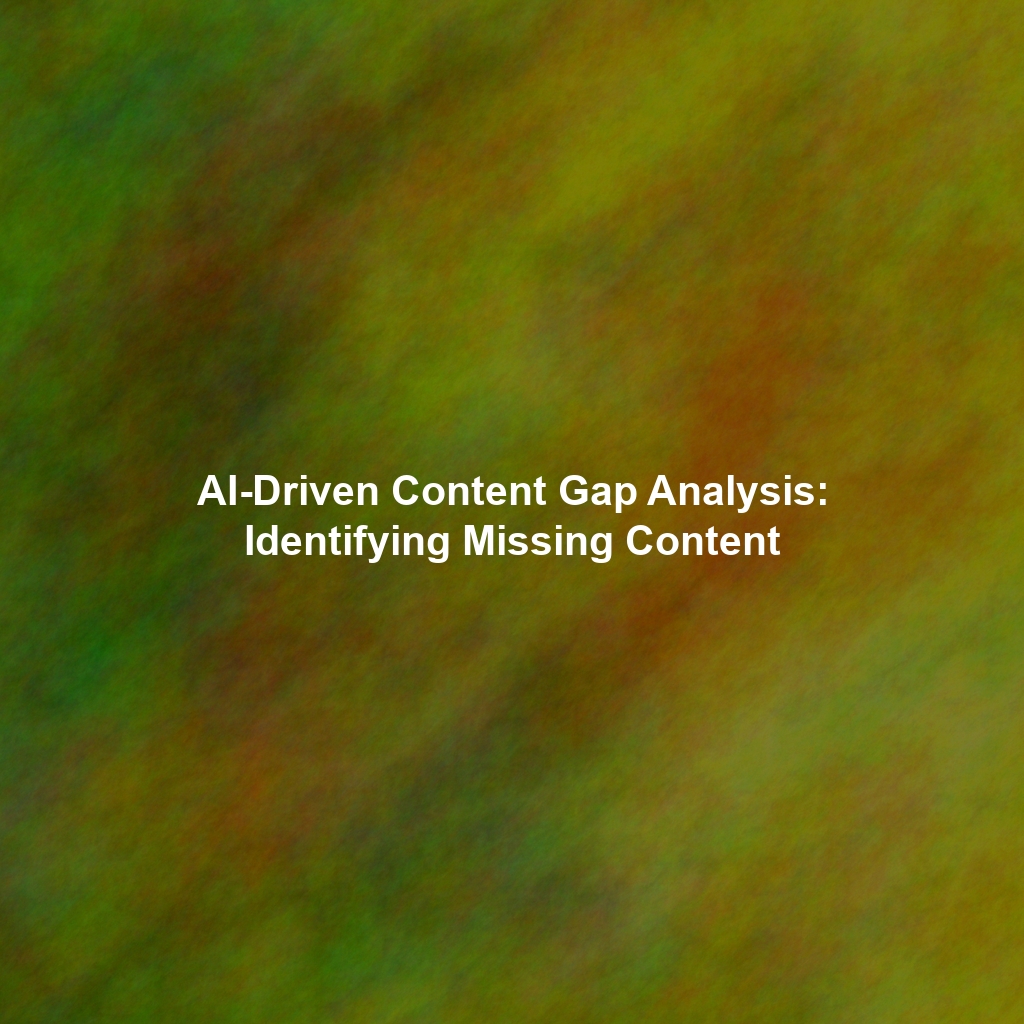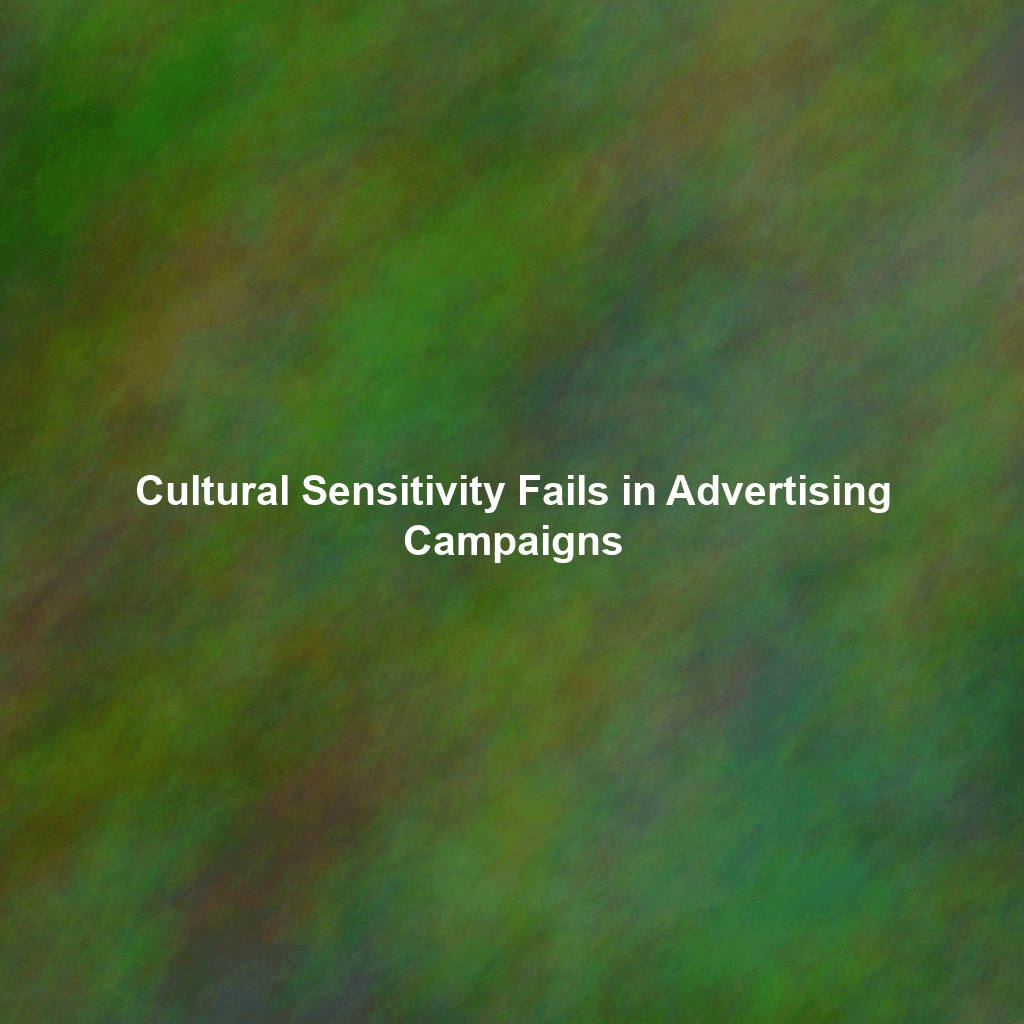Integrating Content Hurricane with your existing platforms via APIs unlocks a powerful world of automated content creation and distribution. This seamless connection allows you to streamline workflows, boost efficiency, and maintain a consistent content presence across all your channels. However, like any intricate system, API integrations can sometimes encounter bumps in the road. This guide will equip you with the knowledge and tools to navigate common integration challenges, understand error codes, leverage debugging techniques, and effectively utilize Content Hurricane’s support resources.
Understanding the Importance of Robust API Integration
Before diving into troubleshooting, let’s reaffirm why seamless API integration is crucial. Content Hurricane’s API allows you to:
- Automate Content Creation: Trigger content generation based on specific events or schedules.
- Streamline Distribution: Publish content directly to various platforms (social media, blogs, email marketing systems) without manual intervention.
- Enhance Efficiency: Reduce manual tasks and free up your team to focus on strategic initiatives.
- Maintain Consistency: Ensure a consistent brand voice and messaging across all channels.
A smooth integration ensures these benefits are realized efficiently and reliably.
Common API Integration Issues and Error Codes
Identifying the specific problem is the first step towards resolving it. Here are some common API integration issues you might encounter with Content Hurricane and their associated error codes (or potential causes if a specific code isn’t provided):
Authentication Errors
- Error Code: 401 Unauthorized, 403 Forbidden: These errors usually indicate problems with your API key or authentication credentials. Double-check that you’re using the correct API key and that it has the necessary permissions. Ensure your request includes the appropriate authorization headers (e.g.,
Authorization: Bearer YOUR_API_KEY). - Cause: Expired API Key: API keys often have expiration dates. Check your Content Hurricane account to ensure your API key is still valid and regenerate it if necessary.
- Cause: Incorrect Credentials: Simple as it sounds, a typo in your username, password, or API key can cause authentication failures.
Request Errors
- Error Code: 400 Bad Request: This indicates a problem with the structure or content of your API request. This could be due to missing required parameters, invalid data types, or incorrect formatting (e.g., using XML when JSON is expected).
- Error Code: 404 Not Found: The requested resource (e.g., a specific content item or endpoint) does not exist. Verify the endpoint URL is correct.
- Error Code: 405 Method Not Allowed: You’re using the wrong HTTP method (e.g., using POST instead of GET) for the specified endpoint. Consult the Content Hurricane API documentation to determine the correct method.
- Cause: Rate Limiting: Content Hurricane, like many APIs, implements rate limiting to prevent abuse. If you’re making too many requests in a short period, you might receive a
429 Too Many Requestserror. Implement error handling to detect these errors and retry requests with exponential backoff.
Server-Side Errors
- Error Code: 500 Internal Server Error: This indicates a problem on Content Hurricane’s server. While less common, it can happen. If you encounter this error, try again later. If the problem persists, contact Content Hurricane support.
- Error Code: 503 Service Unavailable: Content Hurricane’s service might be temporarily unavailable due to maintenance or other issues. Try again later.
Data Validation Errors
- Cause: Invalid Data Format: The data you’re sending (e.g., content title, description, keywords) doesn’t conform to the expected format. Check the Content Hurricane API documentation for specific data type and format requirements.
- Cause: Missing Required Fields: You’re missing one or more required fields in your API request. The API documentation will clearly specify which fields are mandatory.
Debugging Techniques with API Testing Tools
API testing tools like Postman and Insomnia are invaluable for debugging integration issues. Here’s how to use them effectively:
Using Postman
- Install and Configure Postman: Download and install Postman. Configure it with your Content Hurricane API key and any necessary authentication credentials.
- Create API Requests: Create new requests in Postman corresponding to the Content Hurricane API endpoints you’re using. Specify the HTTP method (GET, POST, PUT, DELETE), the endpoint URL, and any required request headers and body parameters.
- Inspect Responses: Carefully examine the API responses from Content Hurricane. Pay attention to the status code, headers, and body. The body often contains detailed error messages that can help you pinpoint the problem.
- Debug Request Parameters: Experiment with different request parameters to see how they affect the response. This can help you identify invalid data or missing fields.
- Save and Share Requests: Save your Postman requests to a collection so you can easily reuse them for testing and debugging. You can also share collections with your team or with Content Hurricane support if needed.
Using Insomnia
- Install and Configure Insomnia: Download and install Insomnia. Configure it with your Content Hurricane API key and any necessary authentication credentials.
- Create API Requests: Create new requests in Insomnia, specifying the method, URL, headers, and body just like in Postman. Insomnia has a user-friendly interface for constructing these requests.
- Utilize Insomnia’s Features: Insomnia offers features like environment variables (for storing API keys and other configuration values), code generation (for generating code snippets in various programming languages), and request chaining (for sending multiple requests in sequence).
- Inspect Responses: Analyze the response status code, headers, and body in Insomnia’s response viewer. The JSON viewer is particularly helpful for inspecting structured data.
- Debug with Variables: Use variables to dynamically insert values into your requests. This is useful for testing different scenarios and handling dynamic data.
Leveraging Content Hurricane’s Support Resources
Content Hurricane provides various support resources to assist you with API integration:
- API Documentation: The official Content Hurricane API documentation is your primary source of information. It contains detailed descriptions of all API endpoints, request parameters, response formats, and error codes. Refer to it frequently.
- Knowledge Base: Content Hurricane likely has a knowledge base or FAQ section that addresses common integration issues and provides troubleshooting tips.
- Support Tickets: If you’re unable to resolve the issue yourself, submit a support ticket to Content Hurricane’s technical support team. Provide as much detail as possible, including the error code, the API endpoint you’re using, the request body, and any steps you’ve already taken to troubleshoot the problem. Include screenshots or recordings of your testing process in Postman/Insomnia.
- Community Forums: Check if Content Hurricane has a community forum where users can share their experiences and ask questions. You might find that someone else has already encountered and resolved the same issue.
Best Practices for API Integration
Proactive measures can significantly reduce integration issues:
- Thoroughly Read the API Documentation: Understand the API’s requirements and limitations before you start coding.
- Implement Robust Error Handling: Anticipate potential errors and implement code to handle them gracefully (e.g., retrying failed requests, logging errors, alerting administrators).
- Use API Versioning: Content Hurricane might introduce new API versions. Use versioning to ensure your integration continues to work even as the API evolves.
- Monitor API Performance: Track API response times and error rates to identify potential problems early on.
- Test Regularly: Continuously test your API integration to ensure it’s working as expected.
Conclusion
Integrating Content Hurricane via its API offers immense potential for automating content creation and distribution. While challenges may arise during the integration process, understanding common error codes, mastering debugging techniques with tools like Postman and Insomnia, and leveraging Content Hurricane’s support resources will empower you to overcome these hurdles and build a robust and efficient content workflow. Remember to follow best practices for API integration to minimize potential issues and ensure a smooth and reliable connection.
 Skip to content
Skip to content