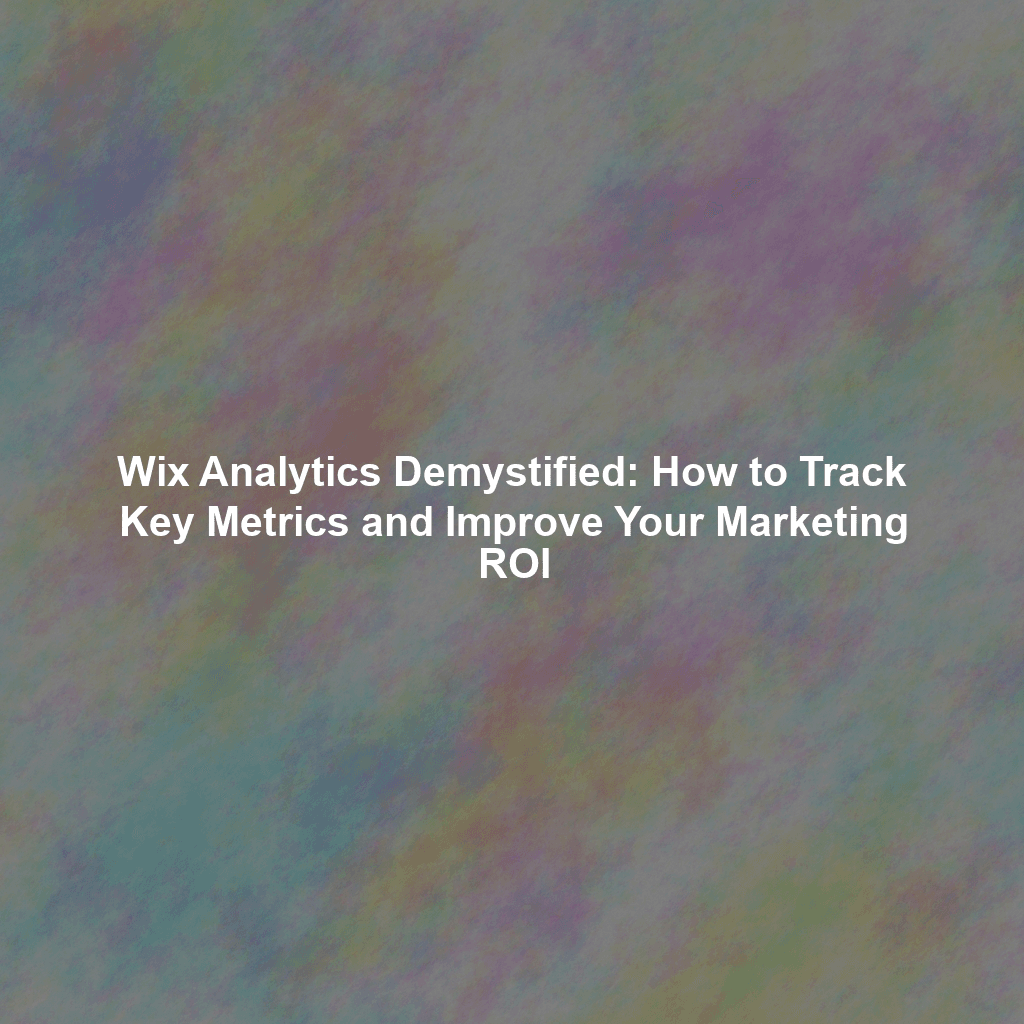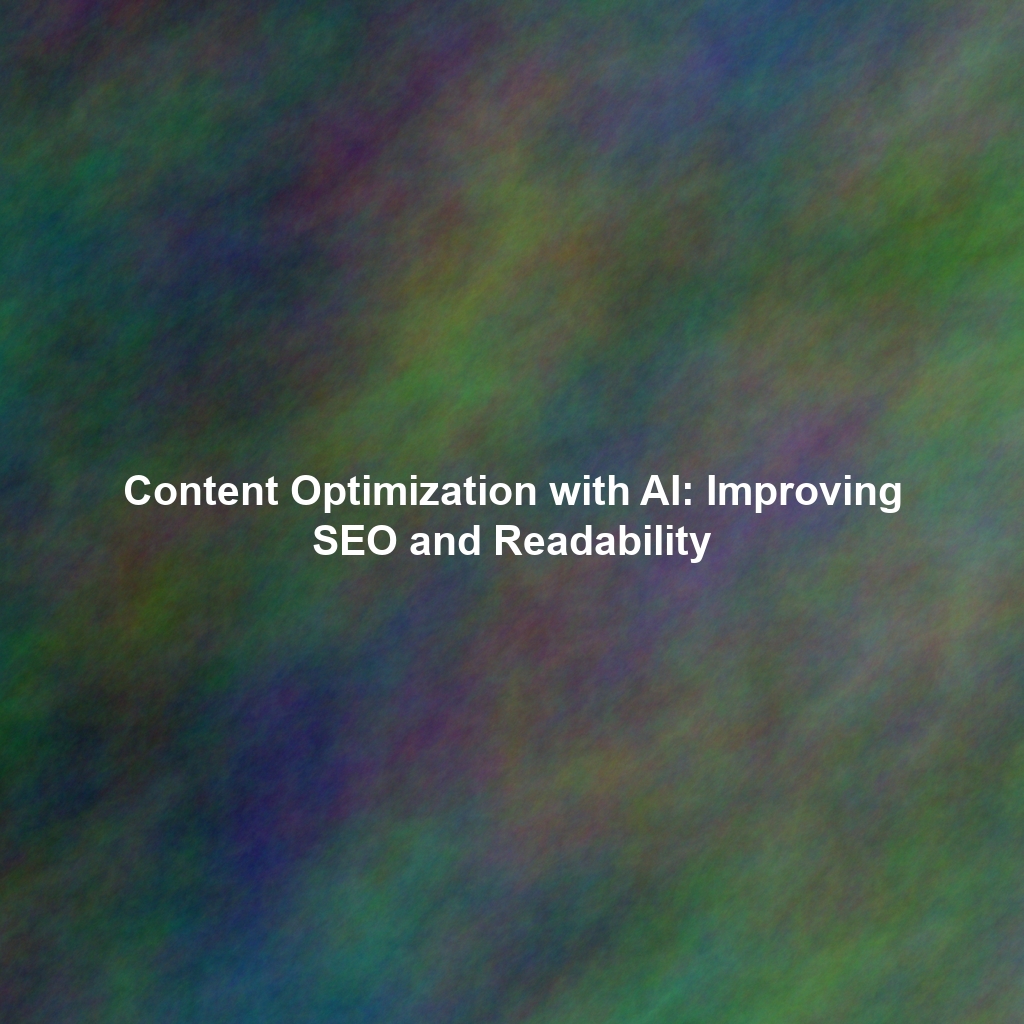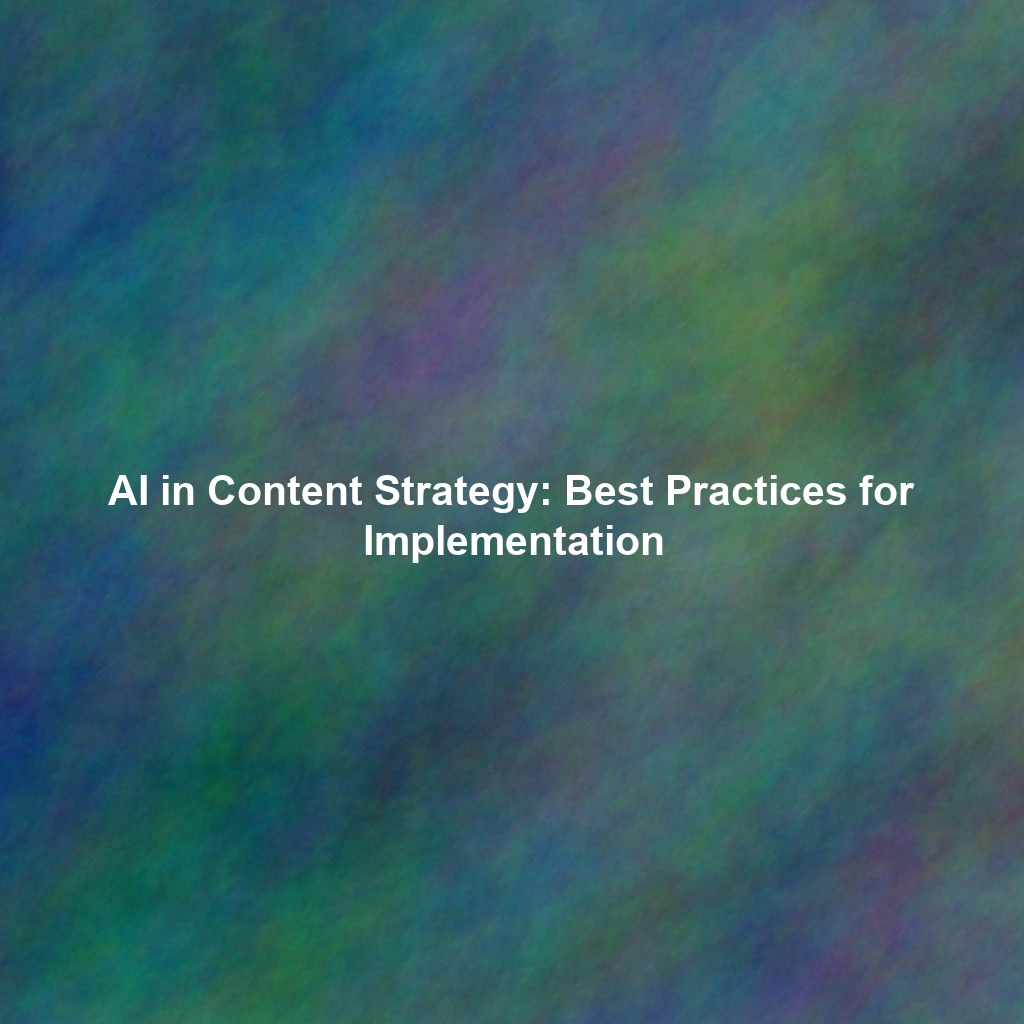Understanding Wix Analytics: Your Website’s Performance Dashboard
Wix Analytics is a comprehensive platform built directly into your Wix website builder. It provides valuable insights into your website’s performance, helping you understand who’s visiting your site, how they’re finding you, and what they’re doing while they’re there. It’s designed to be user-friendly, making it accessible even if you’re not a data scientist.
Key Metrics Tracked by Wix Analytics
- Website Traffic: Track the number of visits, unique visitors, page views, and sessions on your website. This helps you understand the overall reach and popularity of your site.
- Traffic Sources: Discover where your visitors are coming from – organic search, social media, direct links, referral sites, or paid advertising. This reveals which marketing channels are most effective.
- User Behavior: Analyze how users navigate your website, the pages they visit most often, the time they spend on each page, and their bounce rate. This helps you identify areas of interest and potential roadblocks.
- Conversion Rates: Monitor the percentage of visitors who complete desired actions, such as making a purchase, filling out a form, or subscribing to your newsletter. This measures the effectiveness of your sales funnel.
- Device Type: Understand whether your visitors are using desktops, tablets, or mobile devices. This information allows you to optimize your website for different screen sizes and user experiences.
- Location: Identify the geographical location of your visitors. This helps you tailor your content and marketing efforts to specific regions.
Setting Up and Navigating Wix Analytics
Accessing Wix Analytics is straightforward:
- Log in to your Wix account and go to your website dashboard.
- In the left-hand menu, click on “Analytics & Reports.”
- Select “Analytics Overview” to access the main dashboard.
The dashboard provides a snapshot of your key metrics. You can customize the date range to analyze data over specific periods.
Exploring Key Analytics Reports
Wix Analytics offers several pre-built reports that provide in-depth insights:
- Traffic Overview: Provides a visual representation of your website traffic trends over time.
- Traffic Sources: Breaks down your traffic by source, allowing you to see which channels are driving the most visitors.
- Top Pages: Identifies the most popular pages on your website, helping you understand what content resonates with your audience.
- Behavior: Shows you how users are interacting with your website, including bounce rate and time on page.
- Conversions: Tracks the number of conversions on your website, such as form submissions and purchases.
Creating Custom Reports for Deeper Insights
While the pre-built reports are helpful, you can create custom reports to focus on specific metrics and gain even deeper insights. Here’s how:
- Navigate to “Analytics & Reports” -> “Custom Reports.”
- Click “Create New Report.”
- Choose the metrics you want to track and the dimensions you want to use to segment the data (e.g., traffic source, device type, page).
- Customize the report’s layout and visualization.
- Save your report for future use.
For example, you might create a custom report to track the conversion rate of visitors coming from a specific social media campaign, broken down by device type. This will give you granular insights into the campaign’s performance.
Analyzing Data and Identifying Areas for Improvement
Once you have your data, the real work begins: analyzing it to identify areas for improvement. Here are some examples:
- High Bounce Rate on a Key Page: If a page has a high bounce rate, it means visitors are leaving quickly. Investigate the page’s content, design, and user experience to identify potential issues. Is the content engaging? Is the page loading quickly? Is the call to action clear?
- Low Conversion Rate on a Landing Page: If a landing page isn’t converting well, experiment with different headlines, calls to action, and visuals. A/B testing can be particularly useful here.
- Declining Traffic from a Specific Source: If traffic from a particular source is declining, investigate the reason. Has your social media engagement dropped? Has your search engine ranking fallen? Adjust your marketing strategy accordingly.
- Mobile Traffic Performing Poorly: If mobile traffic has a lower conversion rate than desktop traffic, ensure your website is fully responsive and provides a seamless mobile experience.
Making Data-Driven Decisions to Optimize Your Marketing Campaigns
The insights you gain from Wix Analytics should inform your marketing decisions. Here are some examples:
- Allocate budget to the most effective traffic sources. If you see that organic search is driving the most traffic and conversions, invest more in SEO.
- Optimize landing pages for higher conversion rates. A/B test different versions of your landing pages to see what works best.
- Improve the user experience on your website. Make sure your website is easy to navigate, loads quickly, and is optimized for mobile devices.
- Target your marketing efforts to specific demographics and locations. Use Wix Analytics to understand your audience and tailor your messaging accordingly.
Integrating Google Analytics for a Comprehensive View
While Wix Analytics provides valuable insights, integrating Google Analytics can offer an even more comprehensive view of your website’s performance. Google Analytics provides more advanced features, such as custom events tracking, audience segmentation, and attribution modeling. It’s a powerful tool for understanding your user base and website behavior in more detail.
Setting Up Google Analytics with Wix
- Create a Google Analytics account and get your tracking ID.
- In your Wix website dashboard, go to “Settings” -> “Tracking & Analytics.”
- Click “New Tool” and select “Google Analytics.”
- Paste your Google Analytics tracking ID into the field provided.
- Save your changes.
Once integrated, Google Analytics will begin tracking data on your website. You can then use both Wix Analytics and Google Analytics to get a complete picture of your website’s performance.
Conclusion: Empowering Your Wix Website with Data
Wix Analytics is a powerful tool that can help you understand your audience, improve your website, and boost your marketing ROI. By tracking key metrics, analyzing user behavior, and making data-driven decisions, you can optimize your website for success. Don’t underestimate the power of data – it’s the key to unlocking your Wix website’s full potential. Combining Wix Analytics with Google Analytics can provide an even richer understanding of your website performance, allowing you to make smarter, more effective marketing decisions. So, dive in, explore the data, and watch your website flourish!
 Skip to content
Skip to content